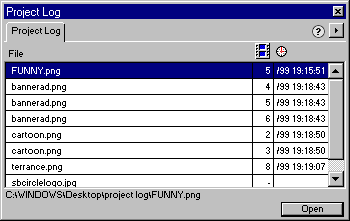
The Project Log helps track and control changes you make in multiple files when using Find and Replace or when batch processing. Any documents changed during a Find and Replace are recorded in the Project Log.
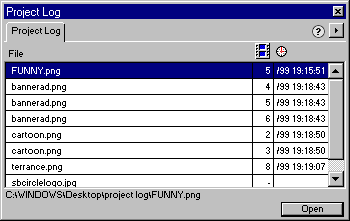
Use the Project Log to navigate through selected files, export selected files using their last export settings, or select files to be batch-processed.
The Project Log records each changed document and displays the frame of the document that contains the change, as well as the date and time of the change.
Manually add files to the Project Log in order to retain files that you plan to edit frequently.
To manually add files to the Project Log:
| 1 | Choose Window > Project Log. |
| 2 | Choose Add Files from the Project Log Options pop-up menu and navigate to the file you want to add. |
| 3 | Select the file you want to add. |
| 4 | Click Add. |
To open files listed in the Project Log:
| Choose a file listed in the Project Log and click Open. | |
| Double-click a file listed in the Project Log. |
To remove an entry from the Project Log:
Choose one or more entries and choose Clear Selection from the Project Log Options pop-up menu.
To remove all entries from the Project Log:
Choose Clear All from the Project Log Options pop-up menu.
To export a file listed in the Project Log using its last export settings:
Select a file or files in the Project Log and choose Export Again from the Project Log Options pop-up menu.